How to Download and Install Applications
Tip
If your device version is lower than v1.0.5, please upgrade your device to the latest version before using this feature. Refer to the Firmware Upgrade Guide.
Step 1: Access Application Settings
- On the Mini Dock, go to Settings > Application Settings.
Step 2: Access the Configuration URL
- Open your web browser and go to the URL displayed on the screen:
http://192.168.xxx.xxx/apps. Do not leave this page while configuring.Note: Make sure your computer and your Mini Dock are on the same network.
Step 3: Open Mini Dock App Manager
- In the Mini Dock App configuration, click "Go to Mini Dock App Manager".
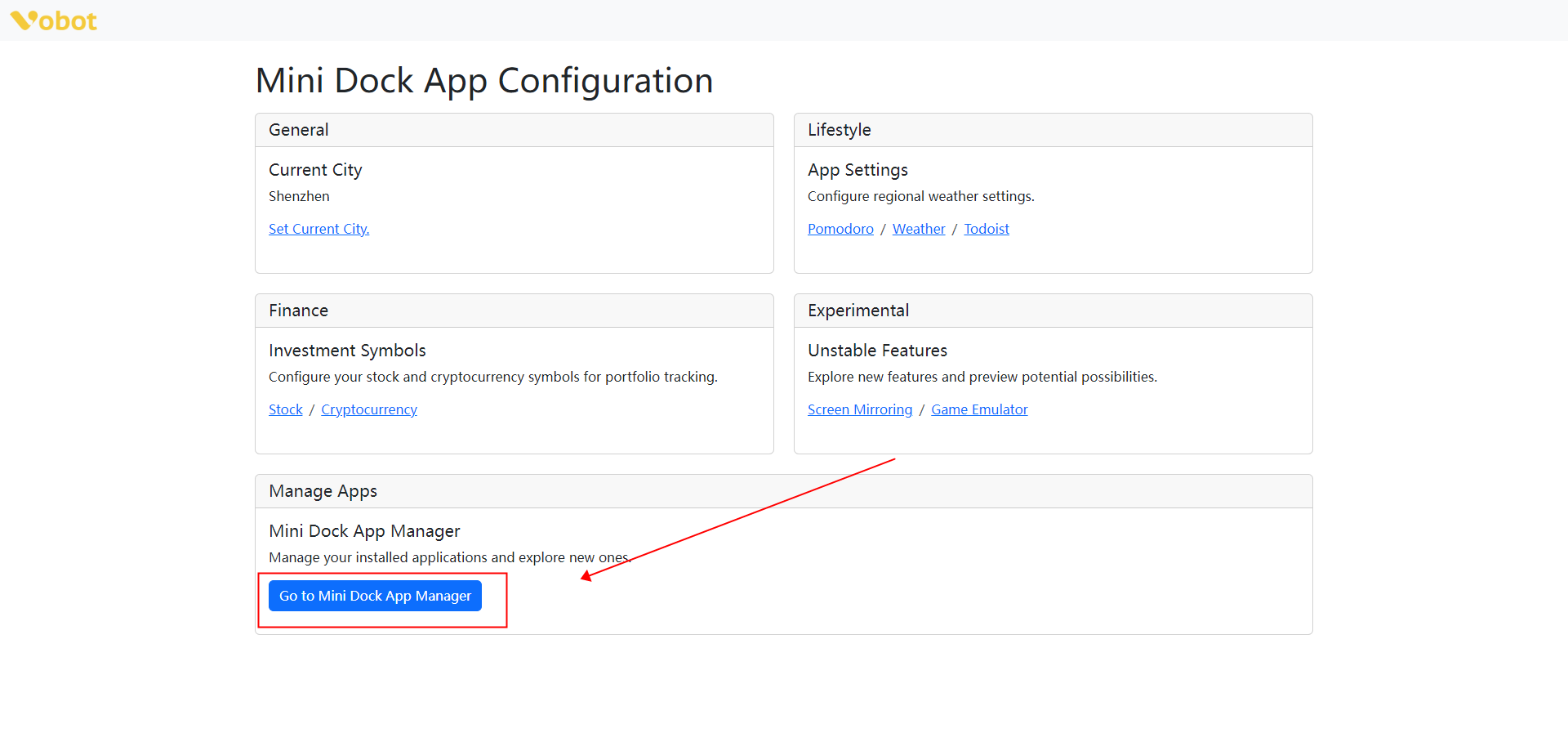
Step 4: Access the App Gallery
- Click "Dock App Gallery" to go to the App Gallery, choose the app you want to download, and copy the App ID. Or you can click here to go to the App Gallery.
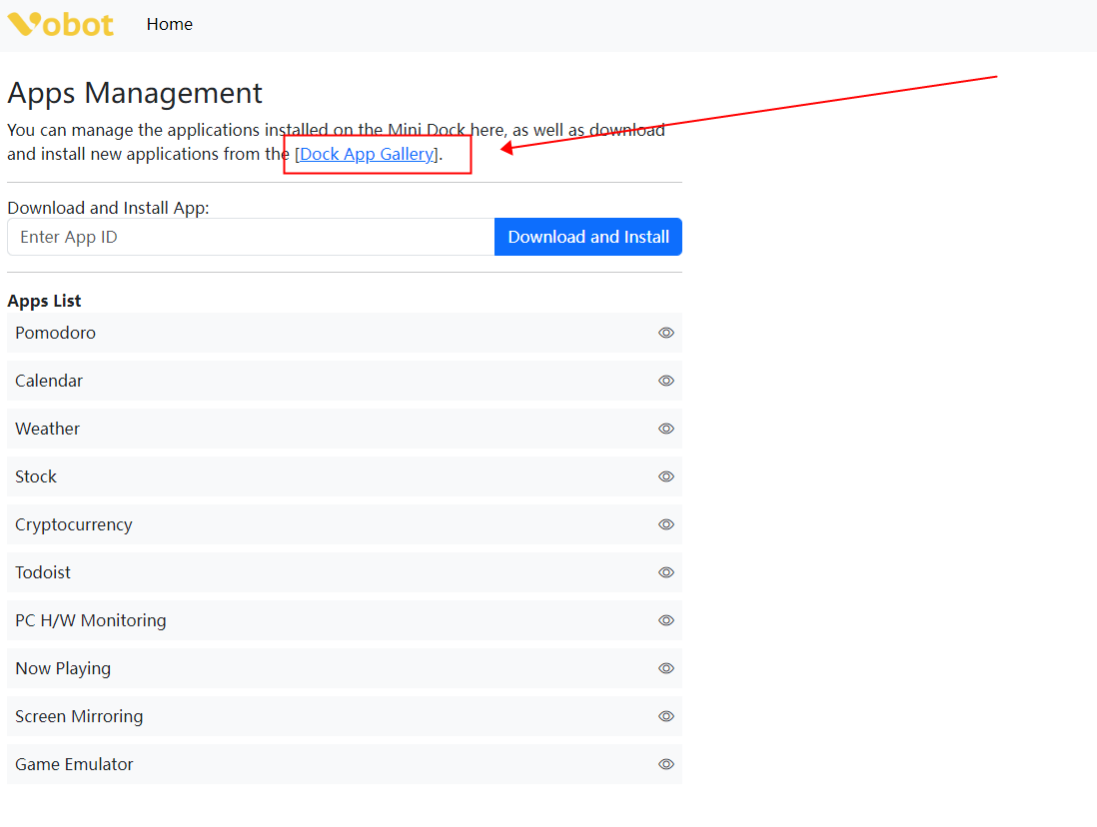
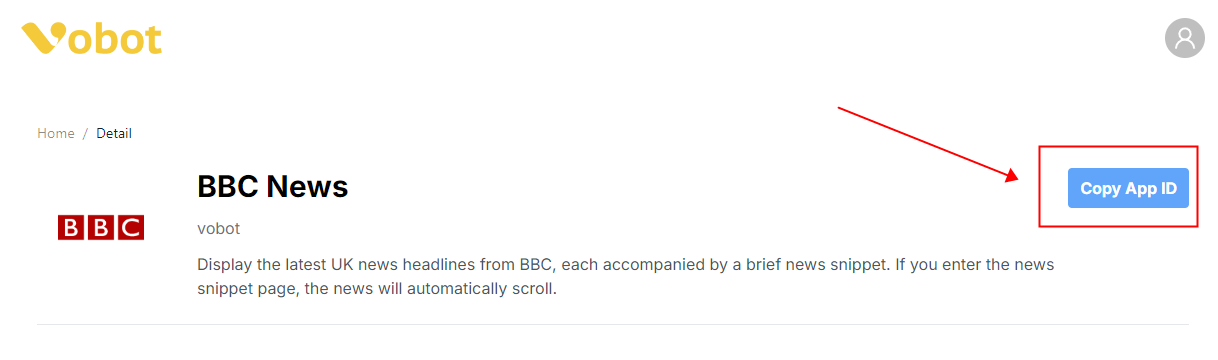
Step 5: Download and Install the Application
- Paste the App ID you want to download in the text box, and click "Download and Install".
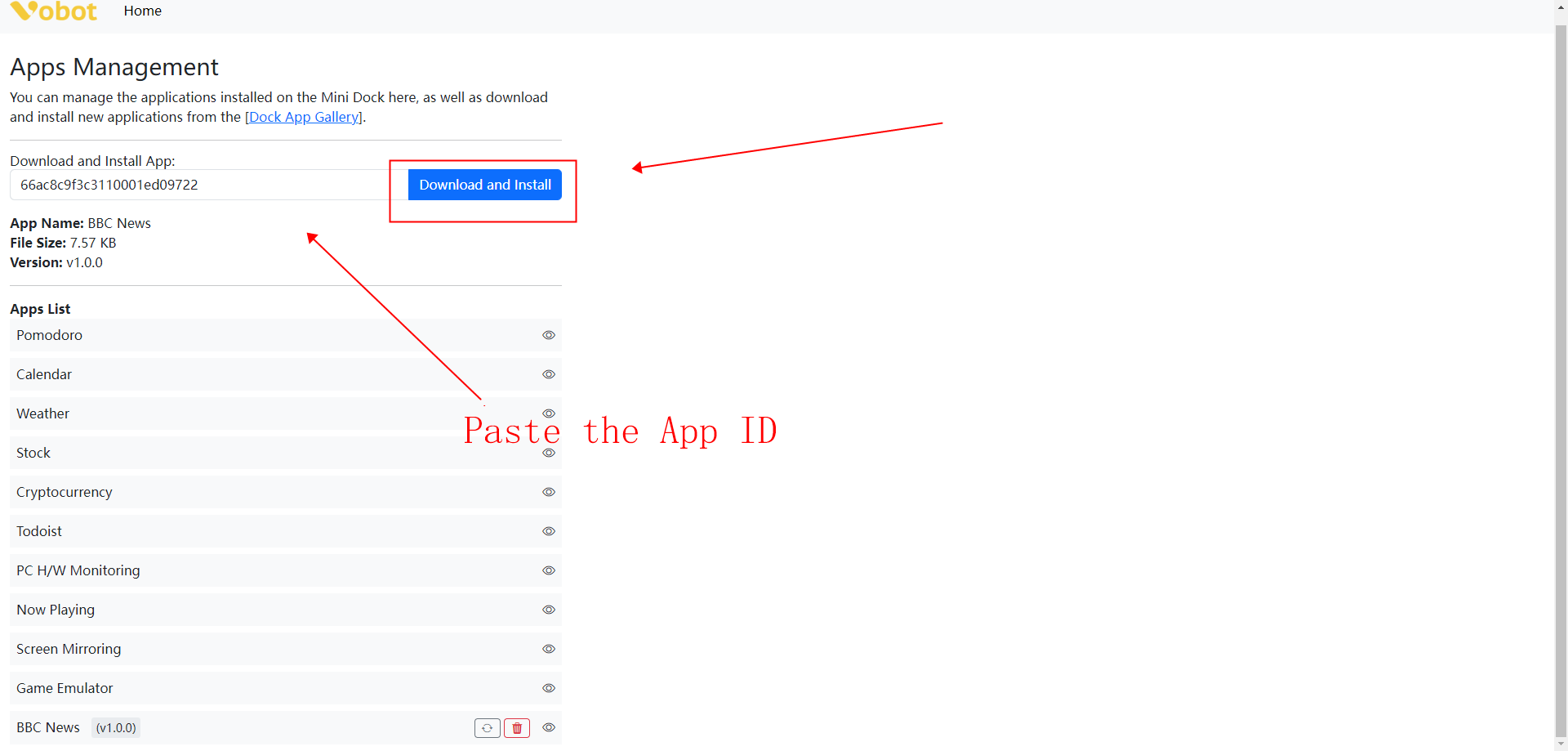
Step 6: Wait for Installation
- Wait for the app to be downloaded and installed. After that, return to the menu on the Mini Dock and you can find the downloaded app.